Part 1: Get Downloader on FireStick/ FireTV
Please note that Tivimate IPTV player is a paid application, it costs about 15$ per year and about 45$ for life, the application itself does not contain any TV channels, movies or TV series, you must first buy one of our packages. The application must be paid for with an Android cell phone OR via an Android emulator on a PC.
1. Open the FireStick home screen.
2. Go to the Search menu.
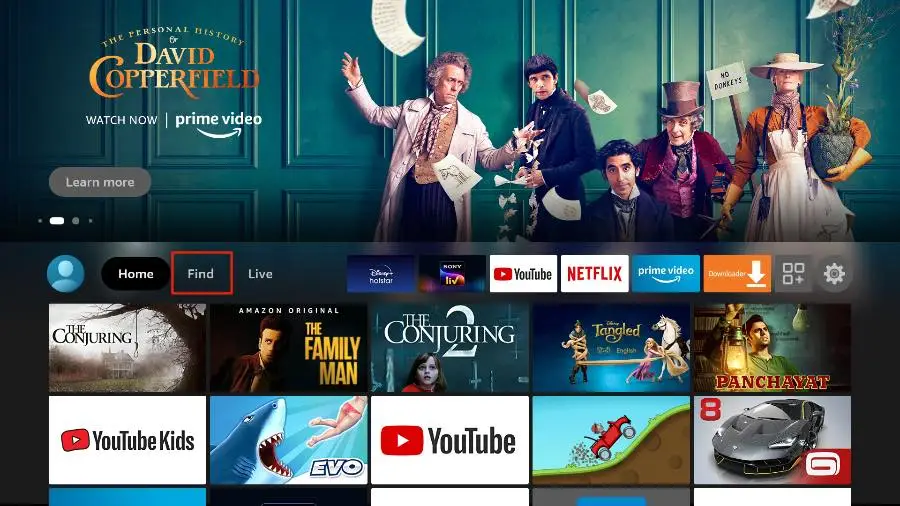
3. Select Search at the top.
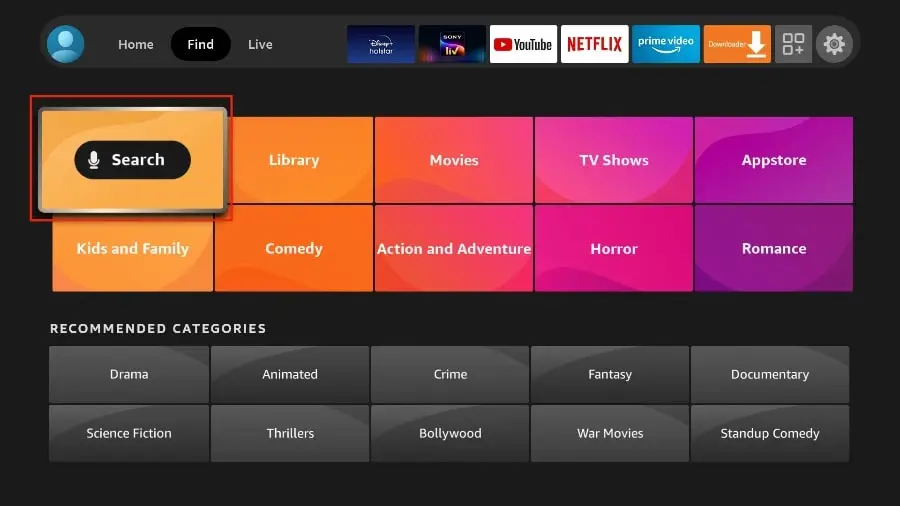
4. It will open a virtual keyboard on your FireStick.
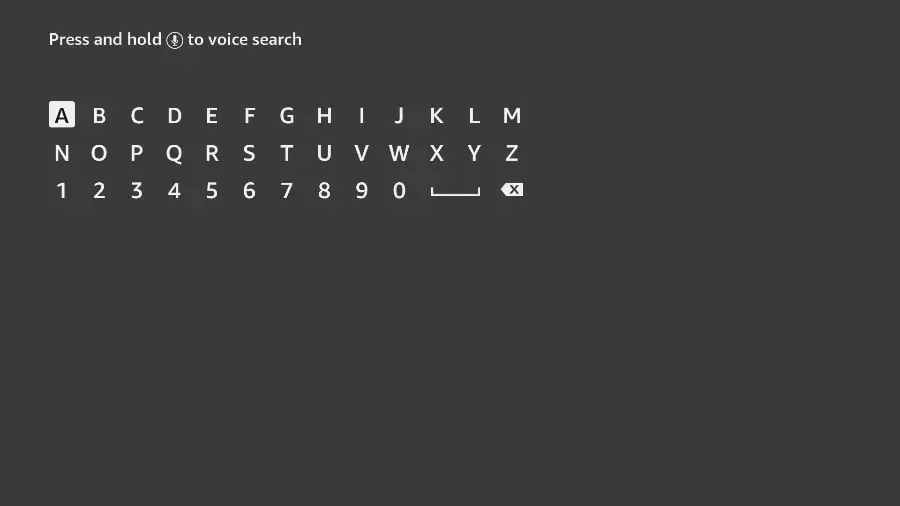
5. Start typing Downloader. Select Downloader when it appears among the suggestions below the keyboard.
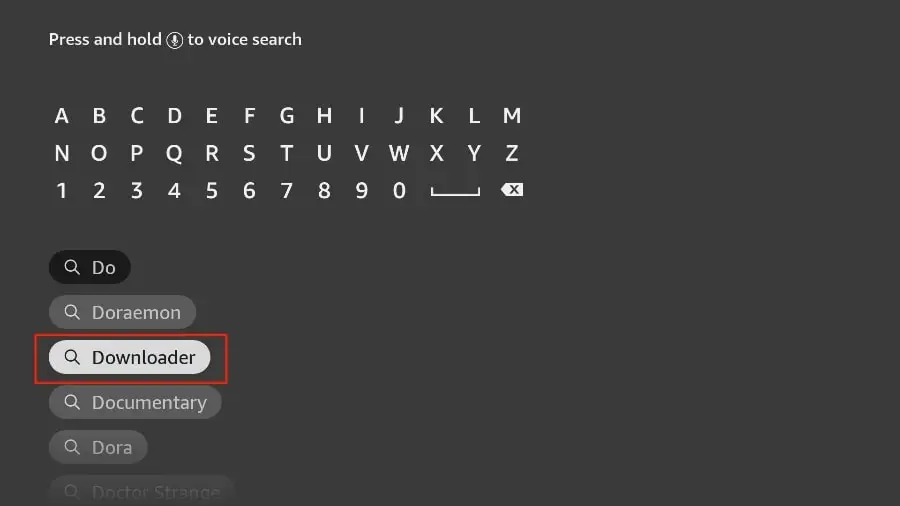
6. Select the Downloader application, which you can recognize by its orange background. Then, on the next screen, select the Get or Download button.
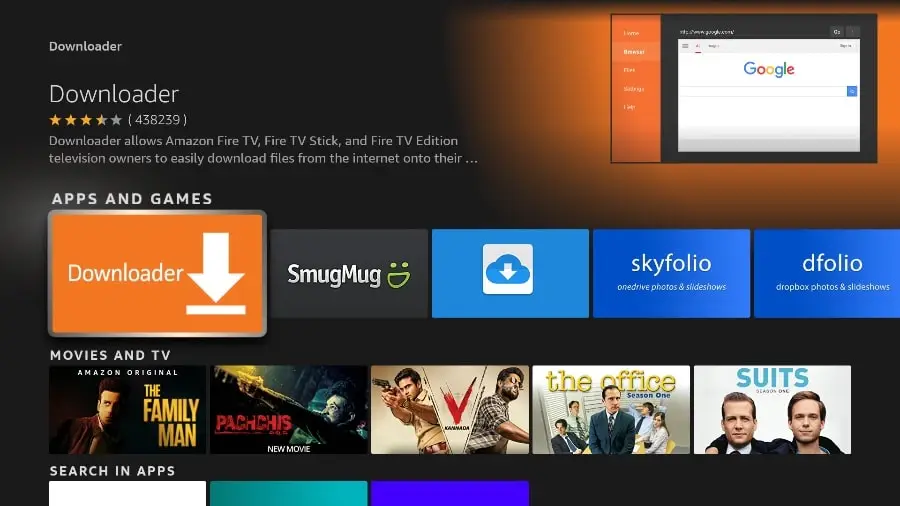
It will take a minute to install the Downloader application on your FireStick. Before opening the Downloader application to install the TiviMate APK, you need to make changes to the FireStick settings menu. Otherwise, you’ll receive errors during installation.
Part 2: Modifying FireStick settings
1. Press the home button on your FireStick remote control.
2. Go to the settings gear on the far right.
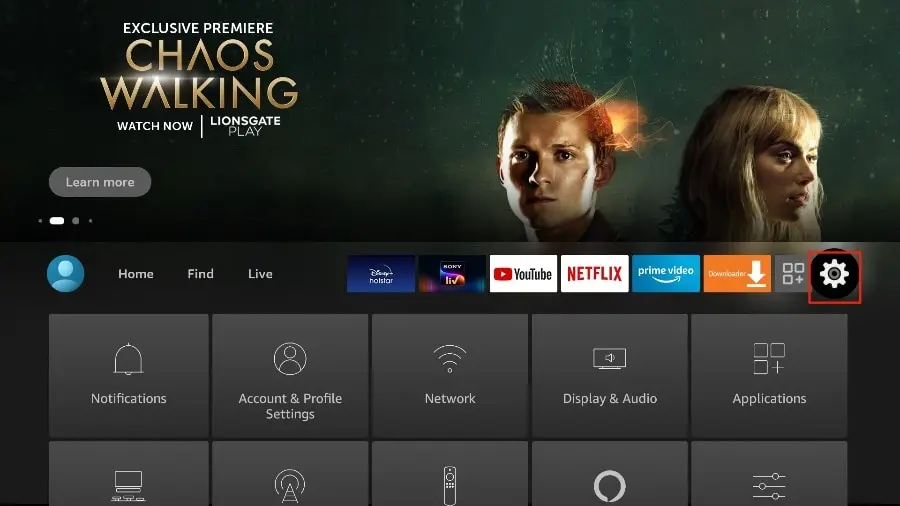
3. Scroll down and select My Fire TV
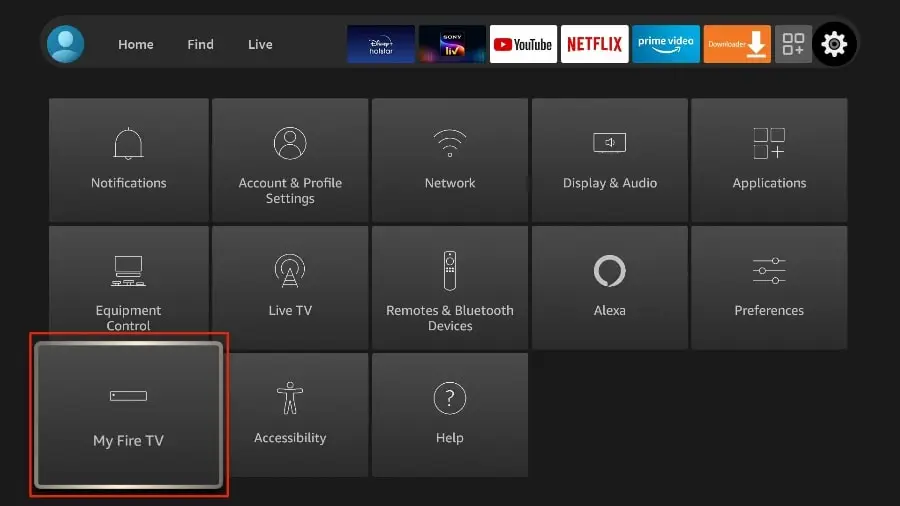
Go to about,
Press the central button on your Fire TV remote 7 times
A message telling you that you are in developer mode will appear.
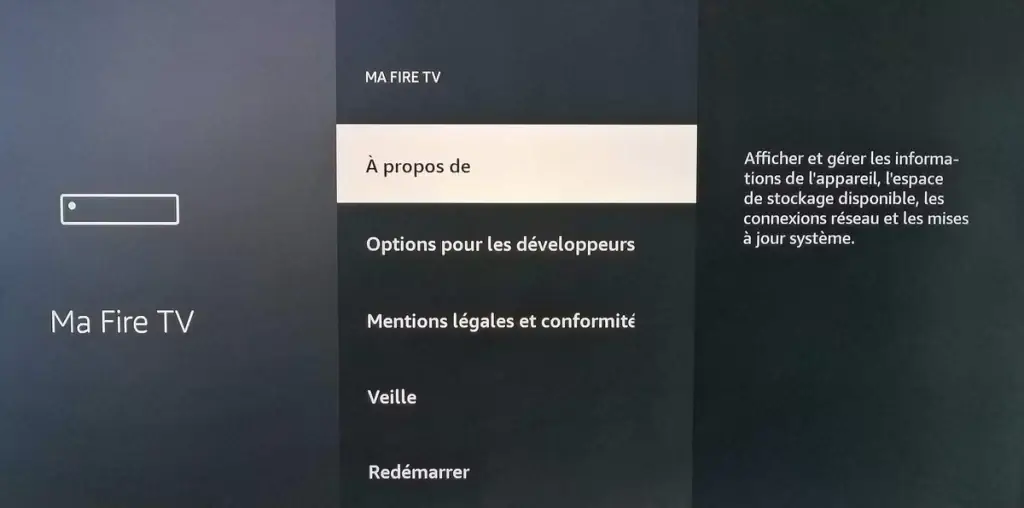
4. Choose Developer options.
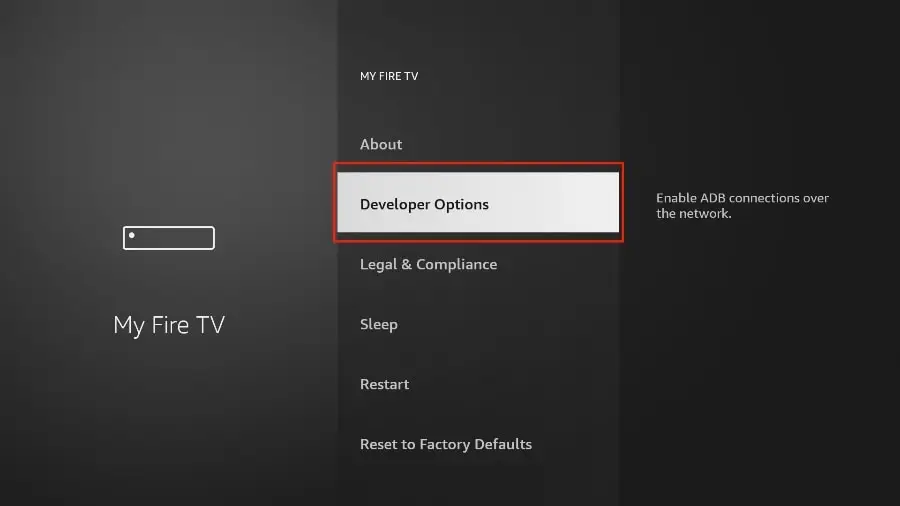
5. Find applications from unknown sources. By default, it is disabled. Select it to enable it.
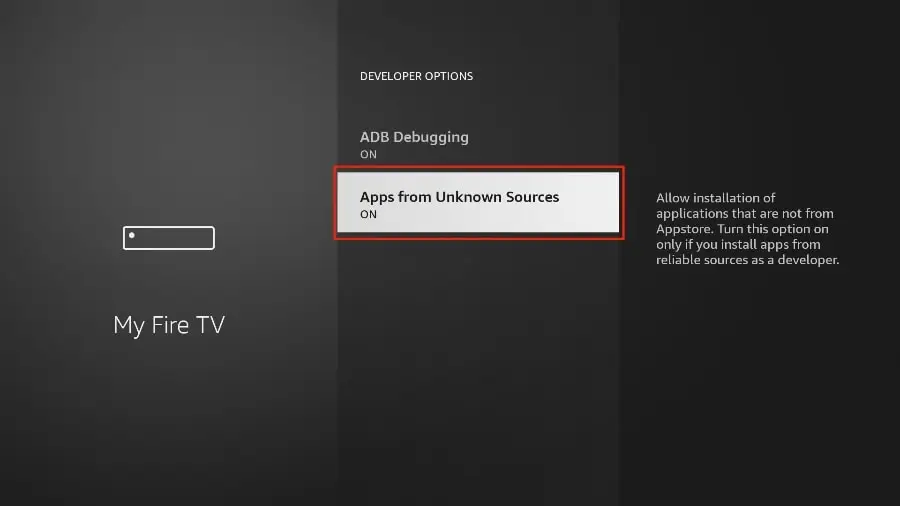
You can now conveniently load any application installation file (APK) onto the FireStick without any problems. Follow the steps below to install the TiviMate APK on your FireStick using the Downloader application.
Part 3: Using Downloader to install TiviMate on FireStick
1. Access the Applications menu from the FireStick home screen.
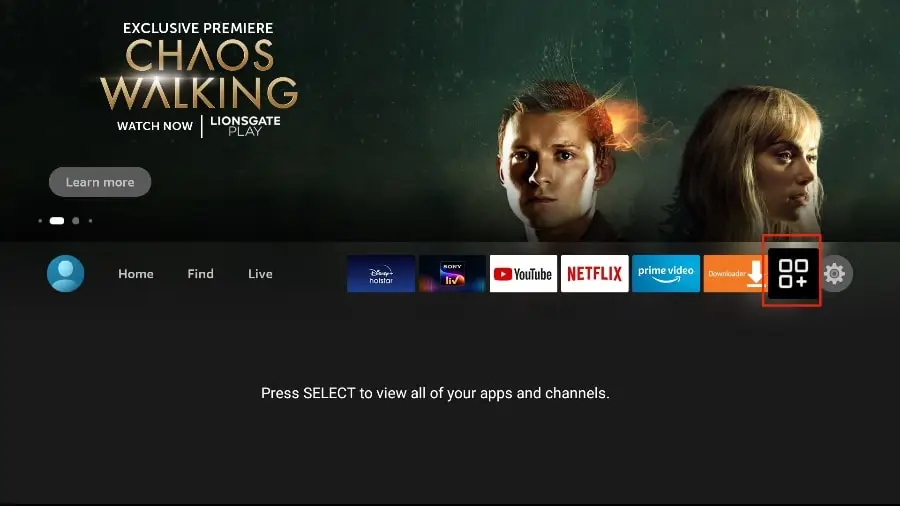
2. Open the Downloader application and check the Enter URL box on the home screen.
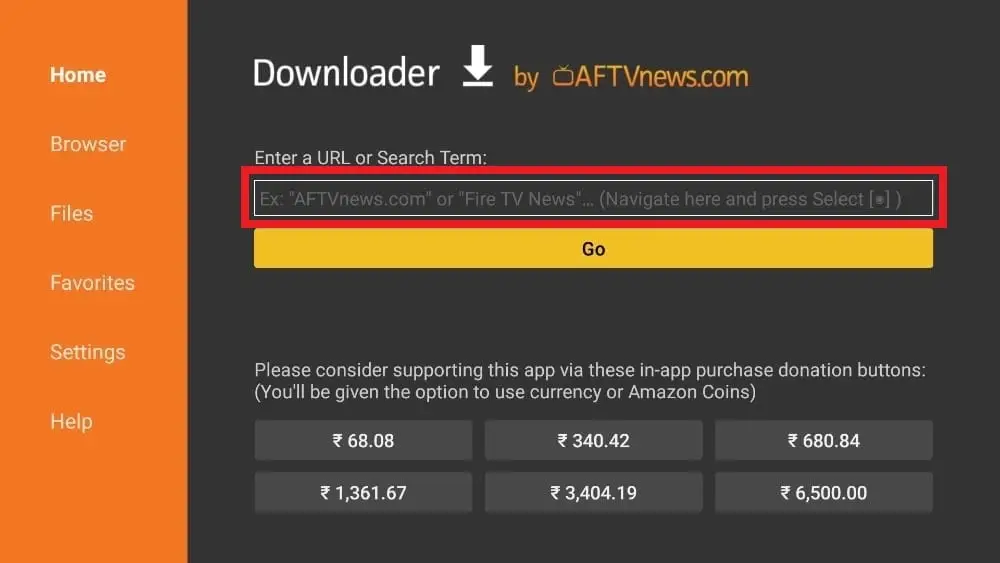
3. It will open a virtual keyboard. Type in the code: 366972 then press Go.
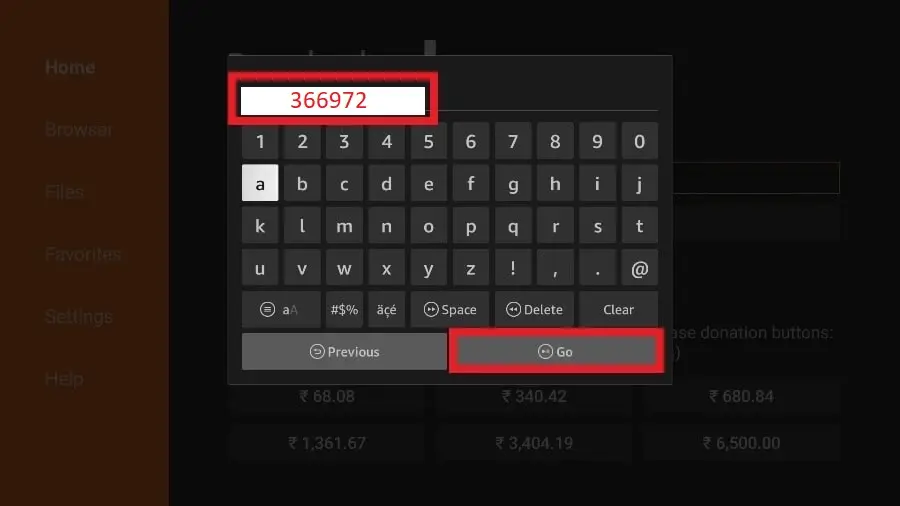
4. The downloader will install the latest TiviMate APK on your FireStick. It’s about 11 MB.
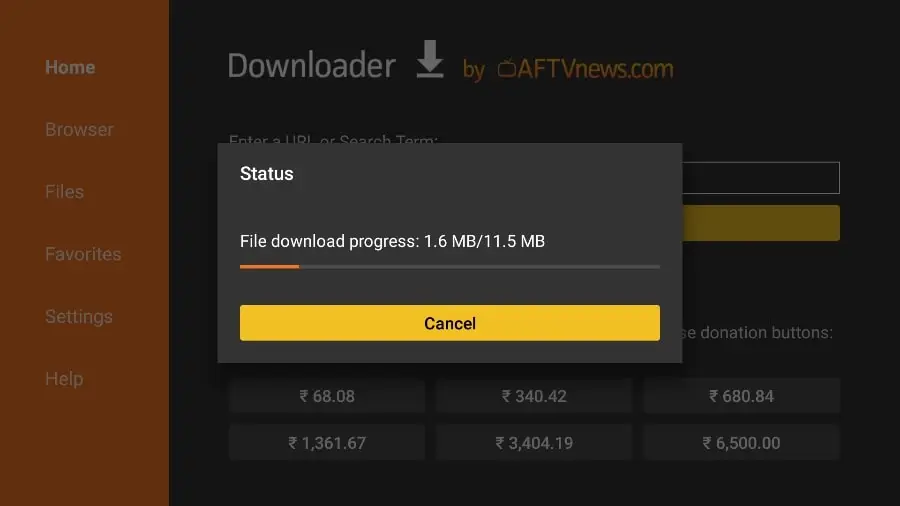
5. Click Install when prompted.
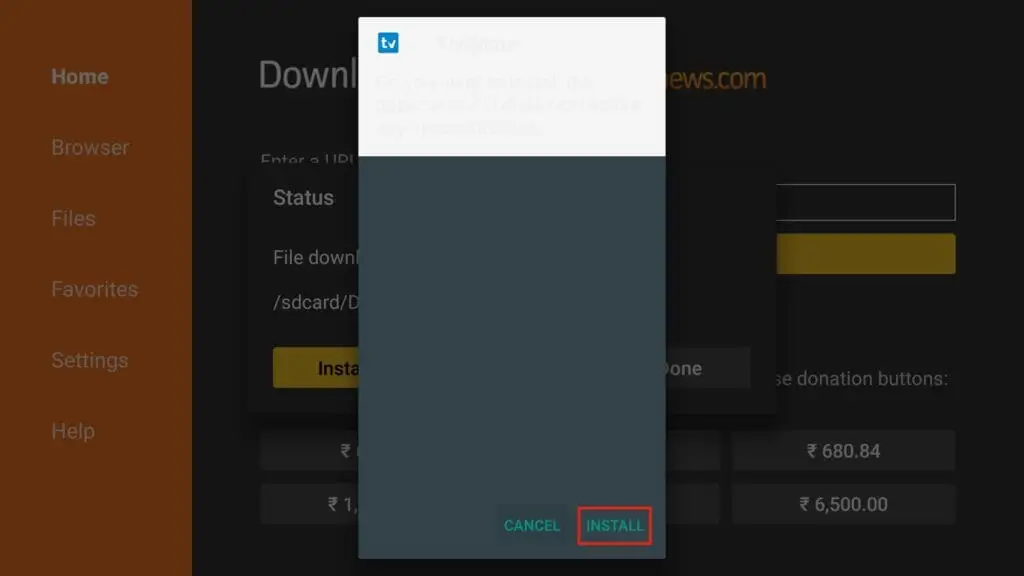
6. After installation, remove the APK from your device.
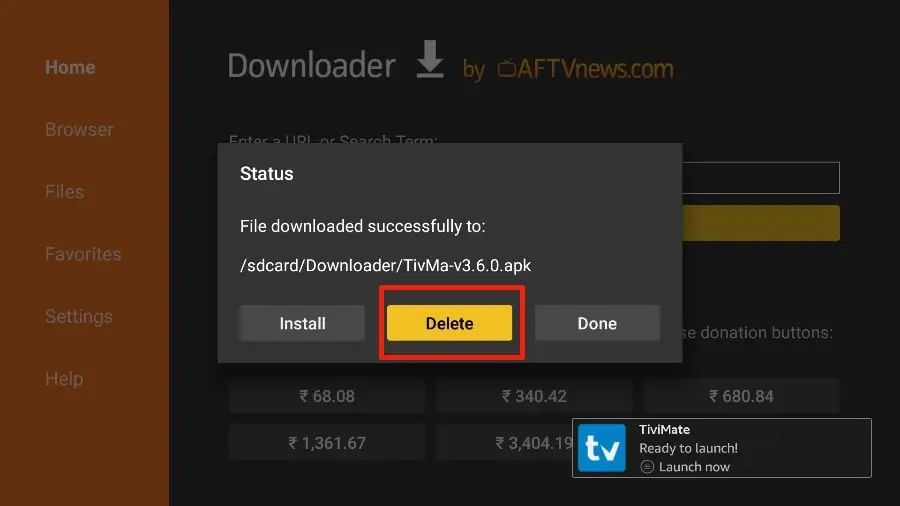
Scroll to TiviMate IPTV Player, but do not select it. Instead, press the options button on your FireStick remote control.
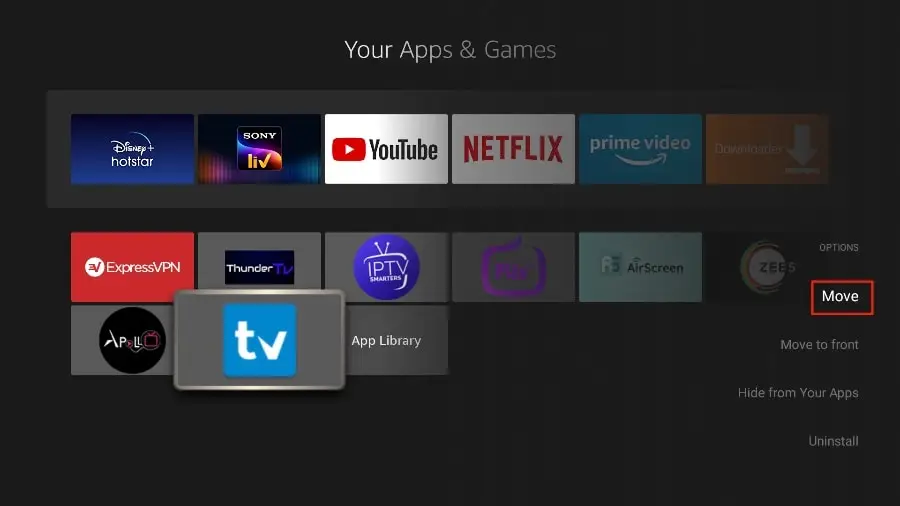
4. You will find the Move option on the right-hand side. Select it.
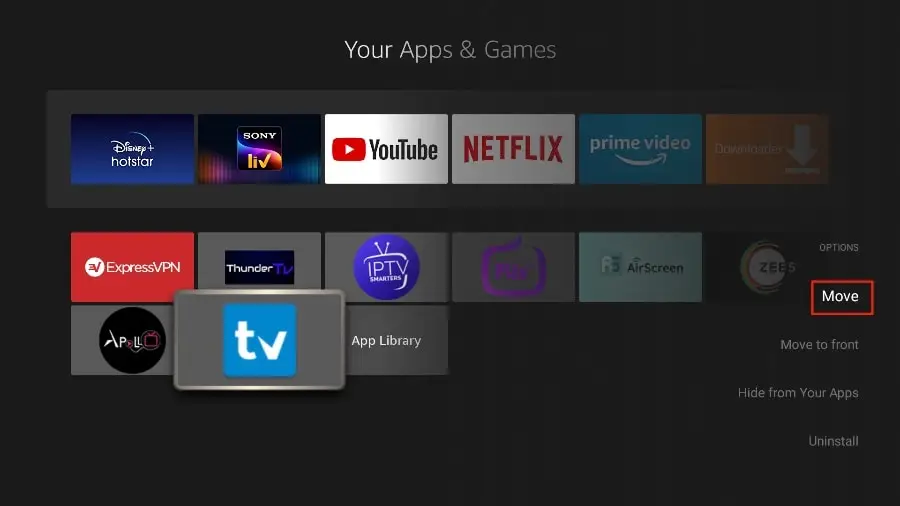
Move TiviMate to the top row, then press the select button on your remote control to confirm the new location.
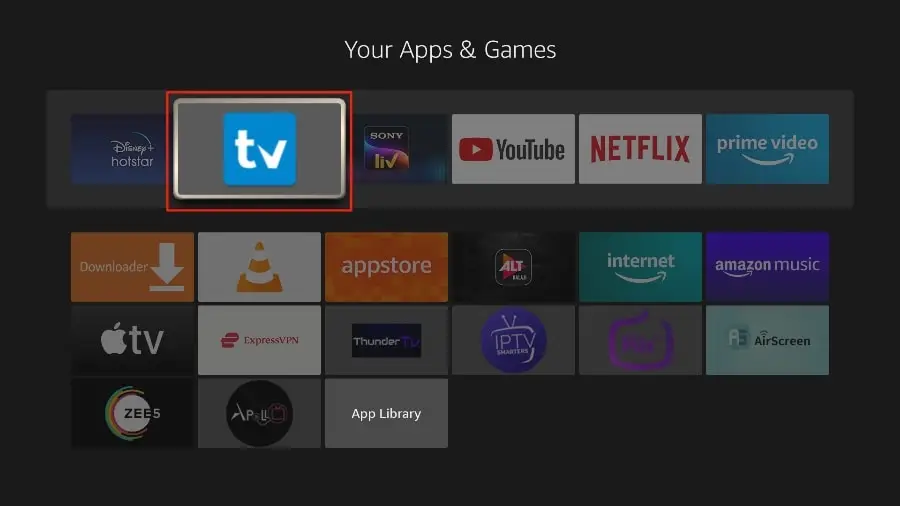
You can now comfortably access TiviMate Player from your FireStick home screen. You don’t have to go through a menu every time.
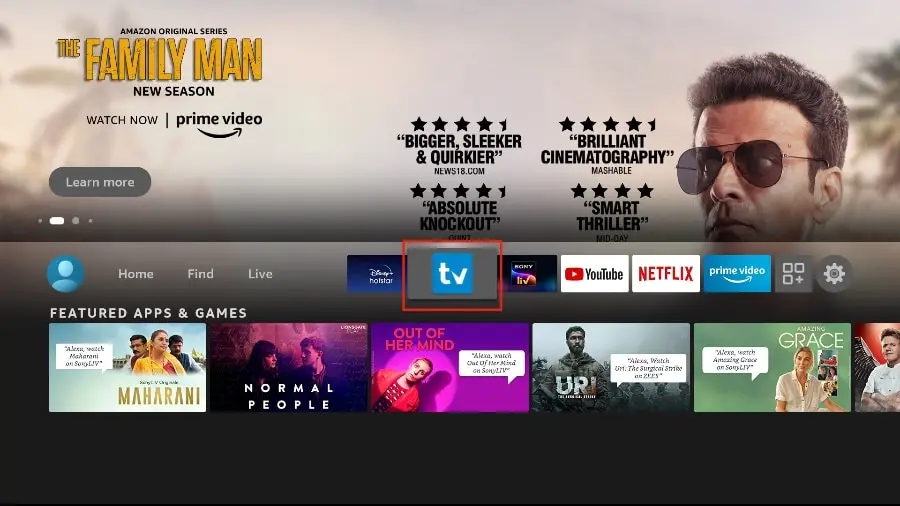
Introducing the TiviMate IPTV player
TiviMate offers both free and premium services. You can try the free version, then upgrade to the premium version for more features. The question is, is it worth upgrading? Before we answer that, let’s take a look at all the features you can get with TiviMate
Prime.
As you can see from the list above, the TiviMate application is well worth upgrading to the premium version.
The free version is handicapped by its bare functionality. It doesn’t make much sense to use TiviMate without paying a premium subscription.
You’ve already installed the free version by following the steps above. First, we’re going to integrate an IPTV service with the TiviMate application. Next, I’ll show you how to purchase the premium version and unlock all the advanced features.
Getting started with the TiviMate IPTV player
TiviMate is now ready for use on your FireStick. As I mentioned above, you must have an active subscription. TiviMate alone does not offer any
content to users.
1. Press and hold the home button on your FireStick remote control.
2. Select Applications on the next screen.
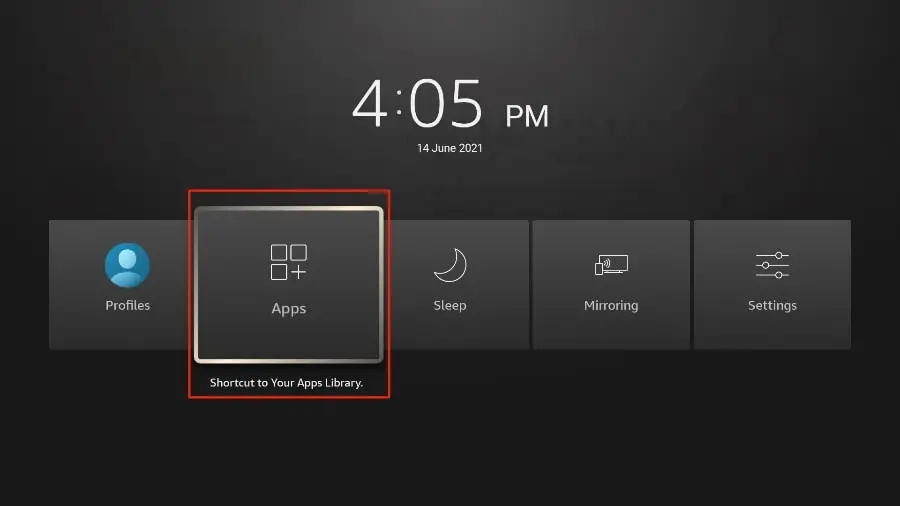
3. Open the TiviMate application.
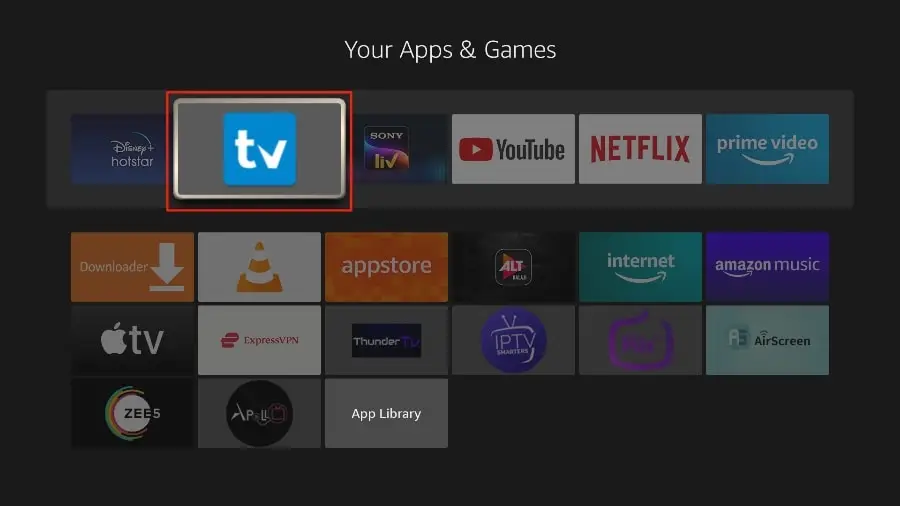
4. Select Add a playlist.
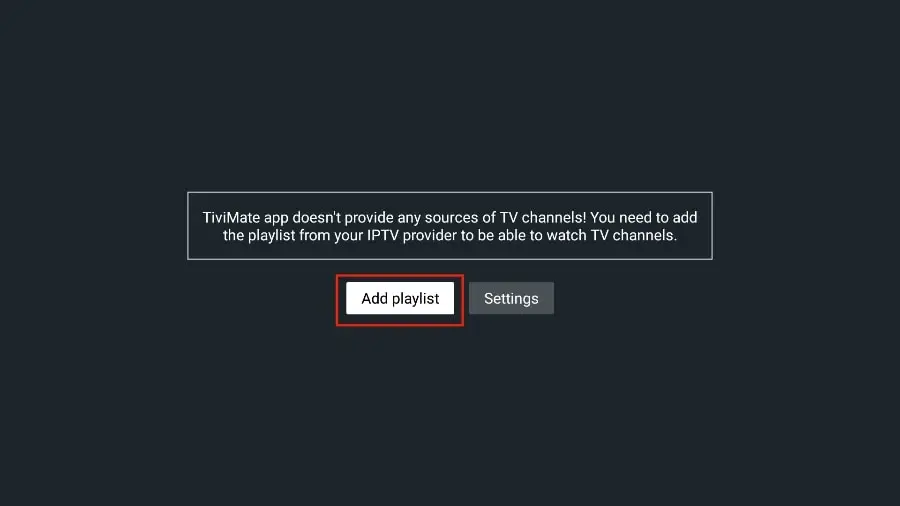
5. TiviMate will ask you to add a playlist using an M3U link, Xtream code or the Stalker portal. Select Xtream code.
In this tutorial, we’ll use xtream code to play an IPTV service in the TiviMate application.
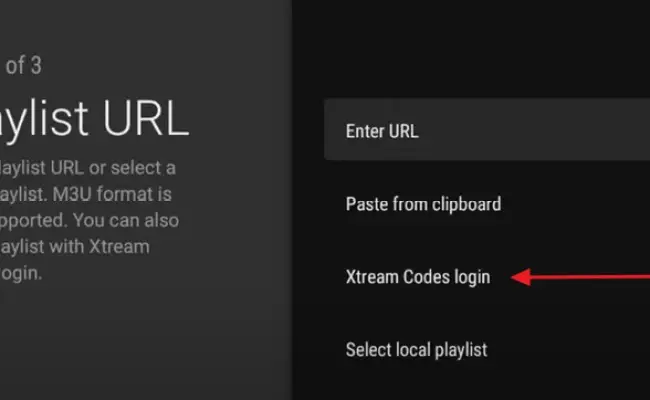
. TiviMate will ask you:
server url:
username:
password:
You will receive all this in your order confirmation e-mail.
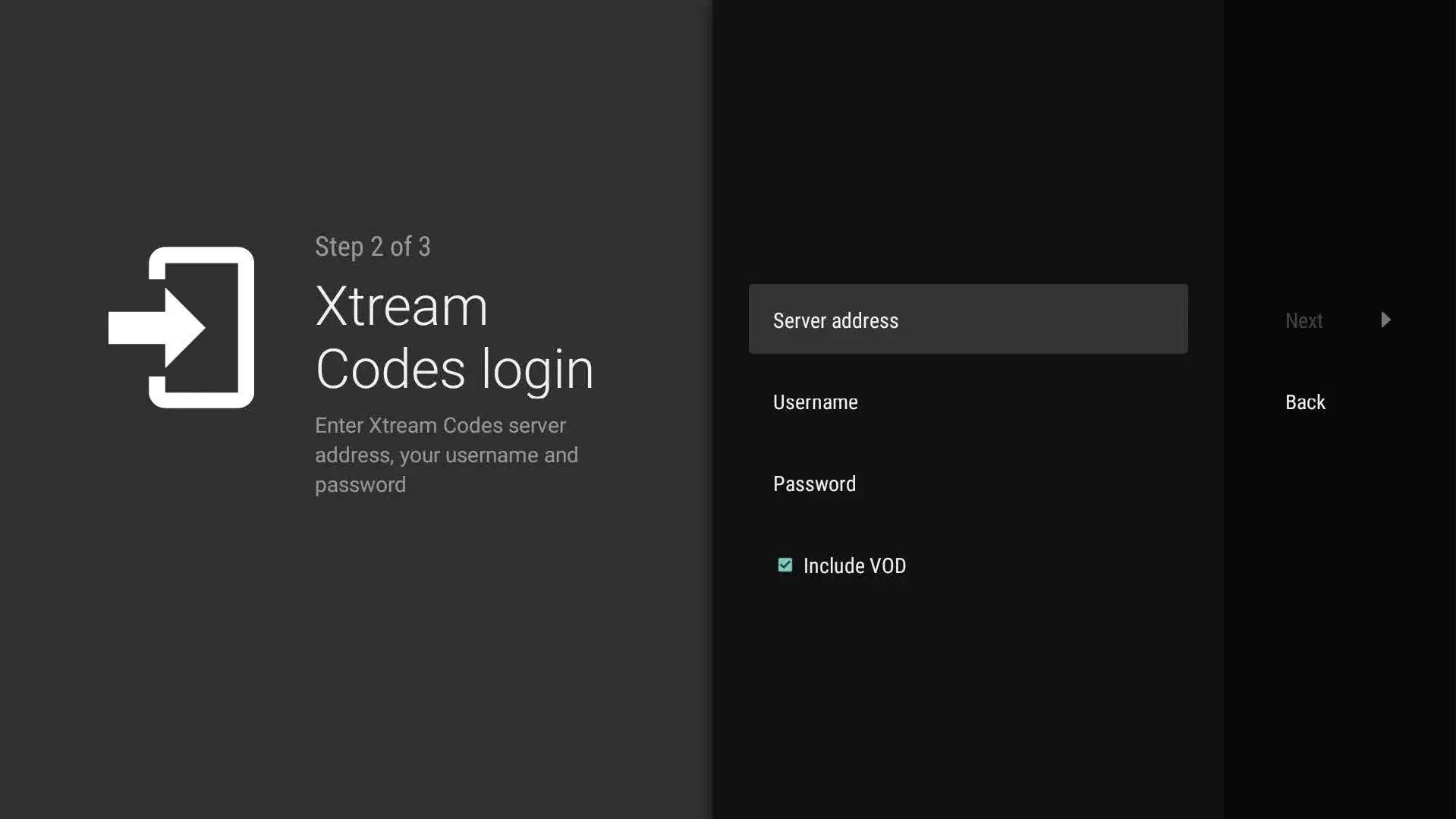
6. TiviMate will load the IPTV service and provide an overview of the number of channels and movies available in your package.
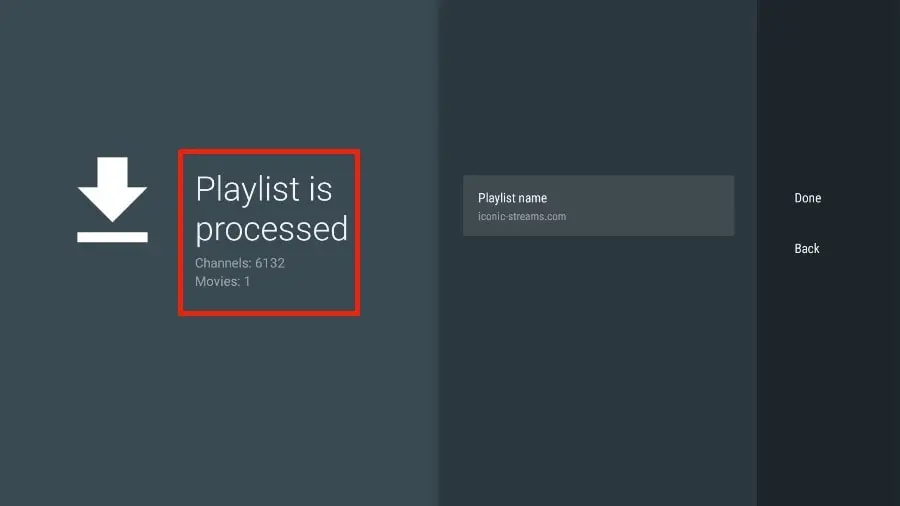
8. Add a playlist name.
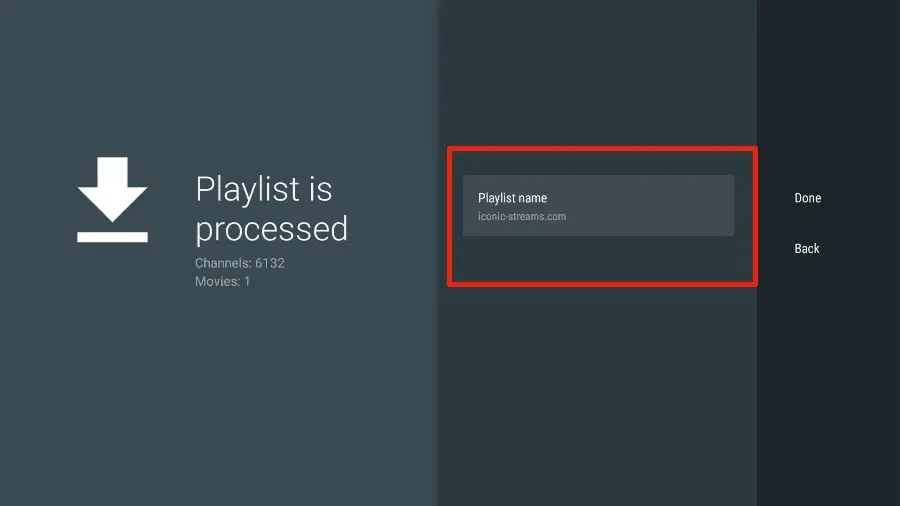
9. If playlist processing is complete, select Done.
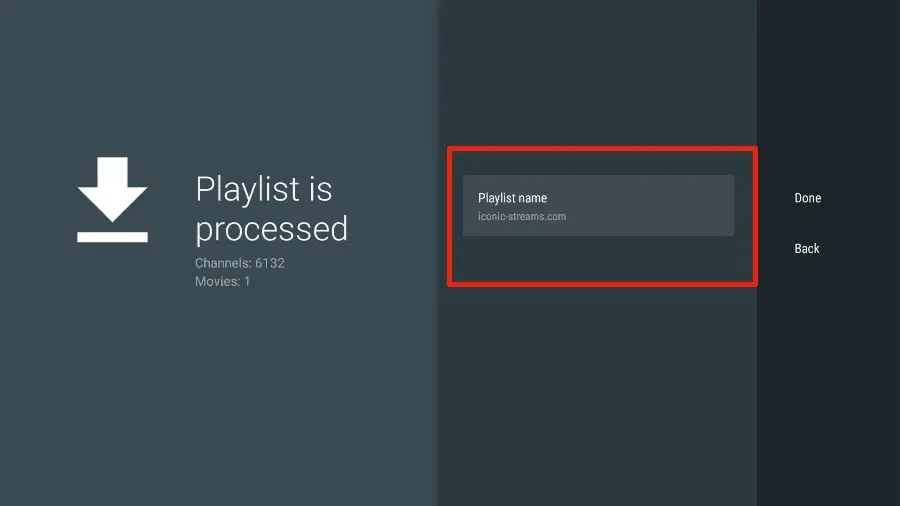
A minute or two later, you’ll see the IPTV content appear in the TiviMate
Most IPTV services come with a dedicated EPG (electronic program guide), as shown below.
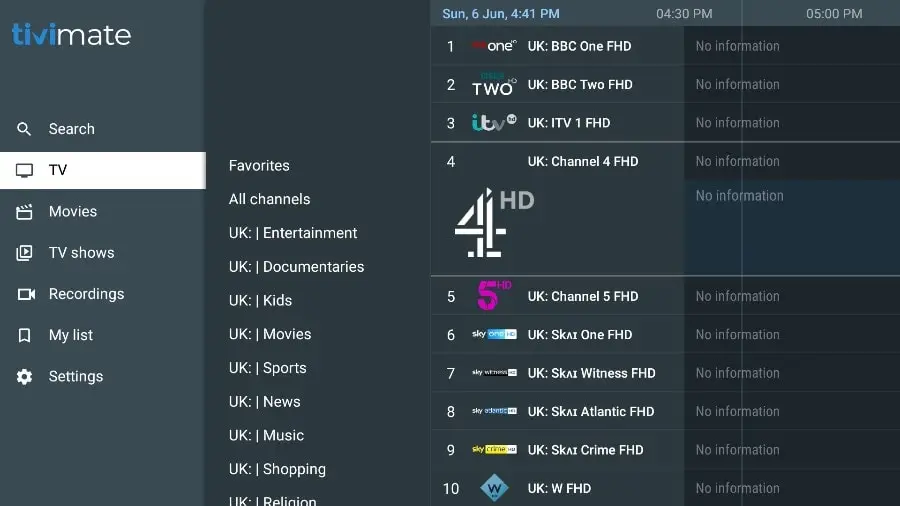
If you don’t see an activated EPG in the TiviMate application, consider activating it in the application settings.
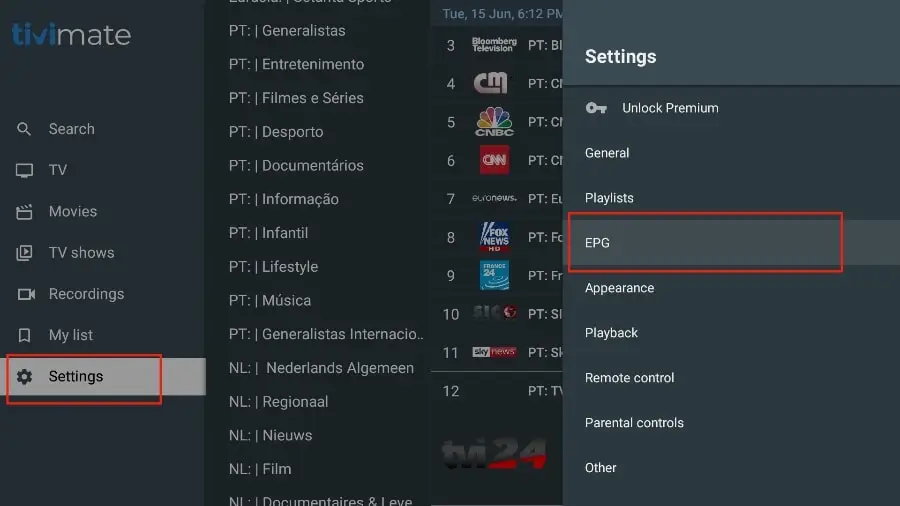
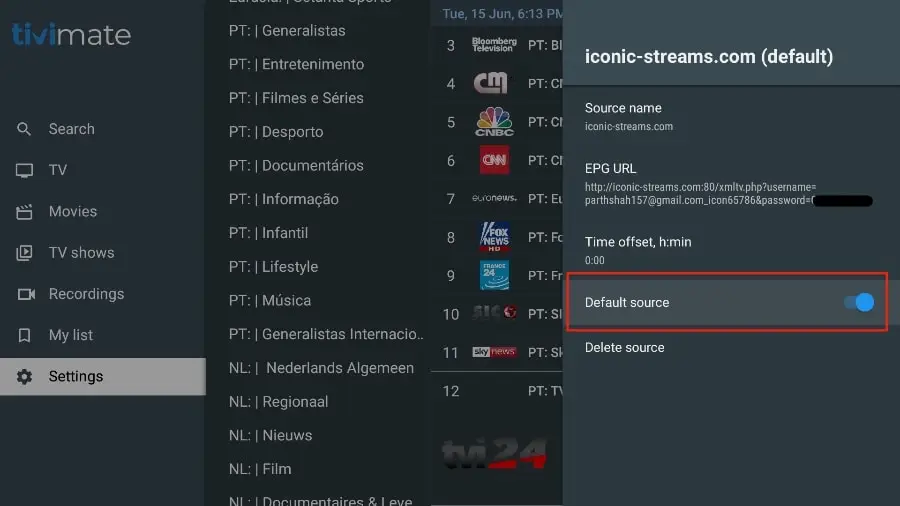
As I mentioned above, TiviMate’s main features are behind a paywall. You need to pay for the premium version to enjoy TiviMate to its full potential.
When you try to access a premium feature without a premium account, TiviMate will ask you to upgrade to the premium version. For example, when you try to add a channel to your favorites list, TiviMate will prompt you to update the application. If you wish to continue with the free version, you can click Cancel and continue using the free TiviMate application on FireStick.
To purchase the premium version, you need to use the TiviMate Companion application in the Google Play Store. Here’s how to do it.
Install the TiviMate Companion application from Google Play Store
TiviMate offers a 5-day trial of the premium version. Premium costs around $15 a year for up to 5 devices. You can also opt for the lifetime version at +/- $45. I’d advise you to start with the one-year purchase, then if you’re happy with the features, you can consider buying a lifetime TiviMate Premium.
The fact is, you can’t buy TiviMate Premium using the app installed on FireStick. You’ll need to use the TiviMate Companion app from the Google Play Store. Since the app is available on Android devices, the easiest way to get TiviMate Premium is to use an Android phone or tablet to get TiviMate Companion. If you don’t have an Android device, you’ll need the help of BlueStacks on PC.
Note: An Android TV Box comes with a dedicated Google Play Store for downloading and installing applications. If you have an Android TV Box at home, you can use it to install the TiviMate Companion app and purchase the premium version.
Follow the steps below to purchase a TiviMate Premium subscription using the TiviMate Companion app.
1. Open the Play Store on your Android device.
2. Press the search bar at the top and search for TiviMate Companion.
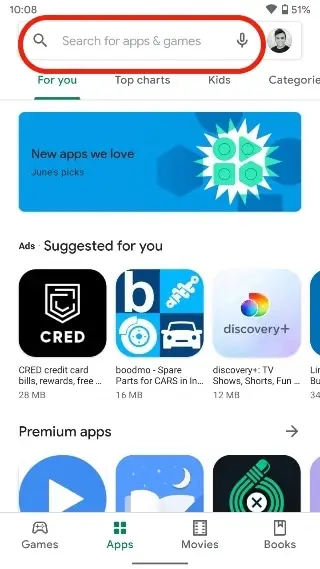
3. Download and install the TiviMate Companion application on your device.
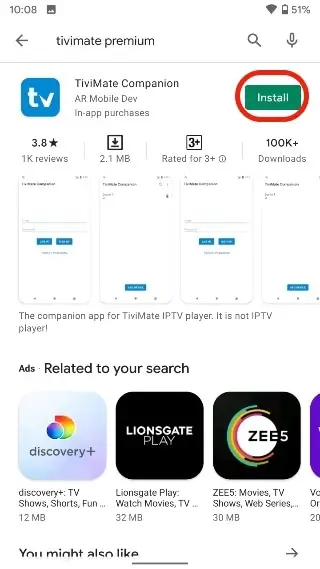
4. Open the application. You will be asked to create an account. Click on the Account button.
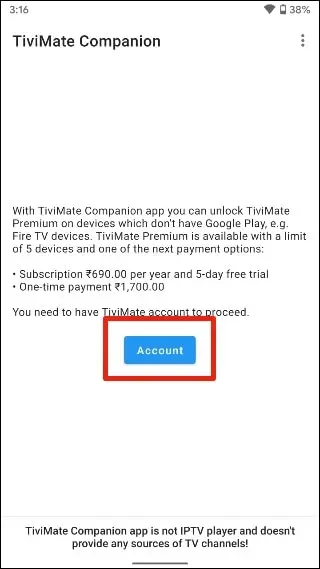
5. Click on Register and follow the steps to create an account.
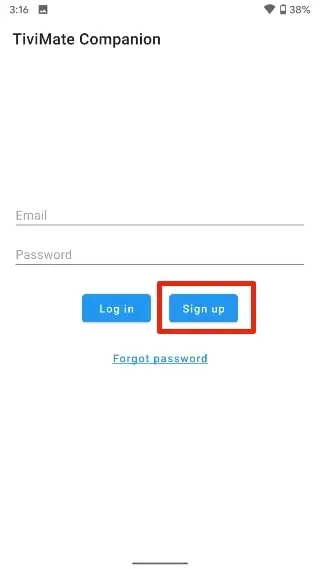
6. Log in using your account credentials. You can then pay for a one-year subscription using a credit or debit card.
Before continuing, make sure you save your TiviMate login details in a safe place. Or save your login details in a password manager.
Dunlock TiviMate Premium on FireStick
Now that you’ve purchased TiviMate Premium using an Android device, it’s time to activate the premium subscription on your FireStick for a seamless IPTV experience. Just follow the steps below.
1. Open the TiviMate application on your FireStick.
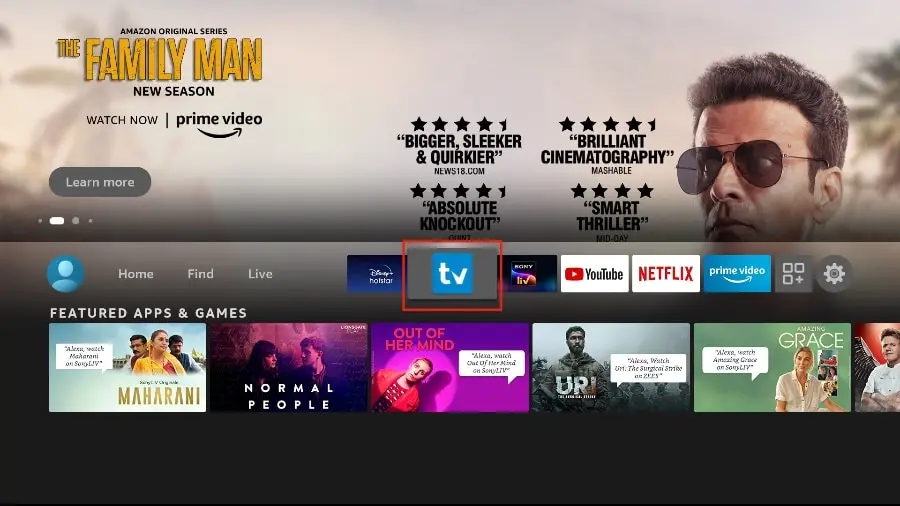
2. As soon as you try to use one of the premium features, TiviMate will ask you to unlock the feature by subscribing.
3. Browse through all the Premium features and press the Next button.
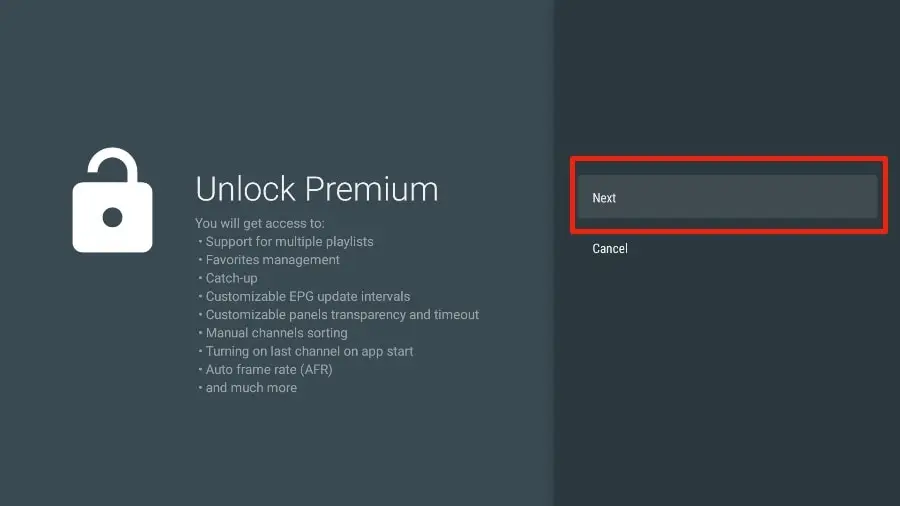
4. The next screen will ask you to purchase TiviMate Premium using the TiviMate Companion Android application. We’ve already done that. Click on the Account button.
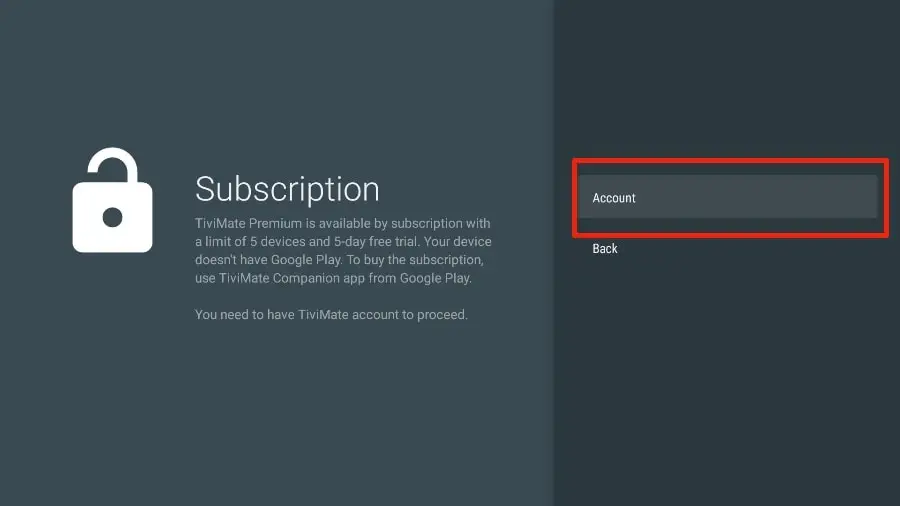
5. Add your TiviMate account e-mail and password and click on Login.
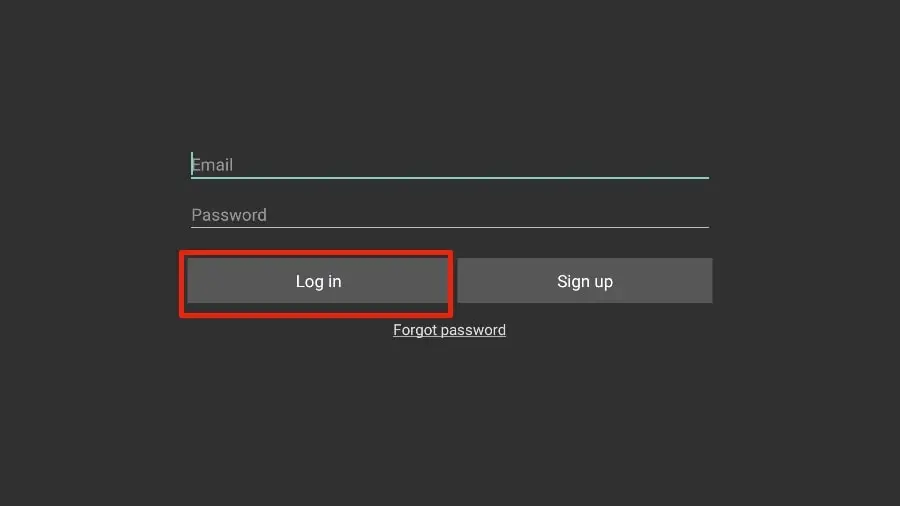
6. If you can’t remember your password, press the Forgot password button at the bottom.
TiviMate will send you a password reset link to your registered e-mail ID. Reset your password and try logging in using the new account credentials.
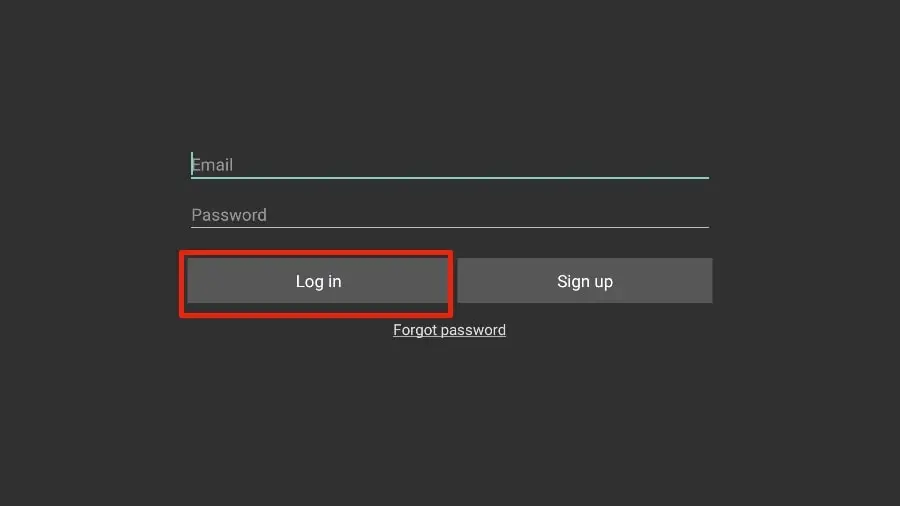
You’re all set. You’ve successfully activated TiviMate Premium on FireStick. You can now enjoy the full functionality of the TiviMate IPTV player with your IPTV-QC package.
TiviMate features and details
The TiviMate application is an IPTV player. As expected, one of the app’s main selling points is the integrated video player. The video player is feature-rich and perfectly complements the rest of the application. If you subscribe to several IPTV services, you can also add them to the TiviMate application.
You can also add several channels to your Favorites from IPTV services and display them from the Favorites menu. I recommend using the Groups and Favorites functions, so you don’t have to search through thousands of TV channels to find the content you want.
-

OTT PREMIUM Dealer Panel
$ 650,00 – $ 27.950,00Price range: $ 650,00 through $ 27.950,00 Select options This product has multiple variants. The options may be chosen on the product page -

Formulate Z11 Pro Max
$ 300,00 Read more -

Formulate Z11 PRO
$ 240,00 Read more -

Formulate Z10
$ 160,00 Read more -

Formulate z10 SE
$ 140,00 Read more -

IPTV OTT Standard 1-month subscription
$ 39,99 Add to cart -

IPTV OTT Standard 3-month subscription
$ 49,99 Add to cart -

IPTV OTT Standard 6-month subscription
$ 69,99 Add to cart -

12-month Standard Ott IPTV subscription
$ 99,99 Add to cart -

OTT PREMIUM 24h test
$ 9,99 Add to cart -
Sale!

12-month Ott Premium subscription
Rated 5.00 out of 5$ 180,00Original price was: $ 180,00.$ 129,99Current price is: $ 129,99. Add to cart -
Sale!

Ott Premium 6 Month Subscription
$ 110,00Original price was: $ 110,00.$ 79,99Current price is: $ 79,99. Add to cart -

Ott Premium 3 Month Subscription
Rated 5.00 out of 5$ 49,99 Add to cart -

Ott Premium 1 Month Subscription
$ 39,99 Add to cart
